AI Tools in Website Design and Logo Creation: Midjourney S1E2
In this episode of Midjourney, you'll have the opportunity to gain comprehensive knowledge on website design and logo creation. Make sure you don't miss out on this essential guide!
Welcome to episode 2 of the AI Tools in Action series. Our focus today is on utilizing Midjourney to design our website and create a logo for it. Let's get started!
For the website design, we'll be using Midjourney's prompts to create various banners, including a main banner featuring an ultra-realistic AI character in a cool and futuristic T-shirt, as well as other banners showcasing models wearing trendy outfits against modern backgrounds. To create these banners, follow the steps outlined in our video tutorial, which includes using an image editor to crop and convert your images to transparent PNG.
Tools background remover
- Remove BG
- Canva AI
Midjourney Prompt for this tutorial video :
Main Banner : very beautiful and ultra realistic ai character, she is a fashion model, wearing cool and futuristic tshirt, white transparent background --no shadow no shading --v 4 --q 5 --upbeta --ar 9:16
Banner 1 : ultra realistic futuristic beautiful woman, modern background design, cool fashion website banner design --v 4 --q 5 --upbeta --ar 1:1
Banner 2 : side view photo of very handsome and ultra realistic ai character, he is a fashion model, wearing cool and futuristic tshirt and hoodie, white transparent background --no shadow no shading --v 4 --q 5 --upbeta --ar 1:1
Banner 3 : very beautiful and ultra realistic ai character, she is a fashion model, wearing cool and futuristic hoodie, white transparent background --no shadow no shading --v 4 --q 5 --upbeta --ar 1:1
Banner 4 (Long Banner) : full body photo view of a beautiful woman, blue eyes, she is wearing a hat, she is wearing tshirt, futuristic background, modern AI fashion --v 4 --q 5 --upbeta --ar 2:1
Part 2 : Midjourney
Step 1 : Open midjourney discord, if you dont have midjourney account or you dont know how to use it, watch my tutorial video about it, link in the description. Create image to change the main banner image, you can use my prompt and edit to meet your needs.
Step 2 : After you got the best image, save it and crop it using image editor.
Step 3 : Convert your image to transparent png using ai background remover, you can use remove bg, canva, or any tool you want, you can find background remover link in this video description.
Step 4 : Back to pagefly design page, select the image, open styyling tab, and press select button under backgroun image section. Click upload from computer, and select your transparent image. click select to apply it to your design. You can change its position and size from more setting menu.
Step 5 : Repeat step 1 to step 4 for all images. I put all my image prompt in this video desctiption, just copy and edit to match your needs.
Part 3 : Website Logo Design
Step 1 : Open midjourney, and add generate logo for your website, you can customize my script to match your needs.
Step 2 : Go to shopify dashboard, select themes menu and click customize, click theme icon, select logo, and upload your logo. click save and exit
In addition to the banners, we'll also be designing a logo using Midjourney's logo generator script. Once you've generated a logo that fits your needs, simply upload it to your Shopify dashboard and save it to your theme.
Shopify App PageFly : https://pagefly.link/aKHkhqrt
Shopify App Globo Menu : https://apps.shopify.com/globo-mega-menu
Thank you for tuning in to this episode of Midjourney. Don't forget to watch our next episode, where we'll show you how to create products using AI-generated images and add them to your store.



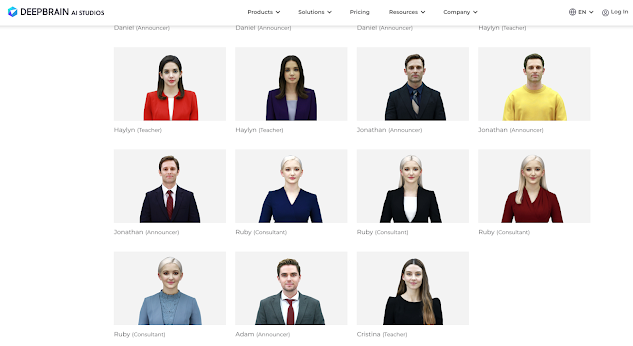
Nhận xét
Đăng nhận xét